-
Set an app age rating
-
Set the app motion information for Apple Vision Pro
-
Provide a custom license agreement
-
Localize app information
-
Manage app privacy
-
Set a tax category
-
Overview of export compliance
-
Determine and upload app encryption documentation
-
Add an app icon
-
Upload app previews and screenshots
-
Set an app preview poster frame
-
Remove app previews or screenshots
-
Manage iCloud display sets
Manage app privacy
You’re required to provide a privacy policy URL for your iOS app platform and privacy policy text for your tvOS app platform. Providing a privacy choices URL is optional. Additionally, you’re required to explain your data handling practices in App Store Connect to let users know what data may be collected through your app and how it may be used if you are distributing on the App Store.
Your responses to the app privacy questions will be used to help inform customers about your app’s data practices. Based on your submitted responses, your App Store product page will be updated to include information about the app’s data collection and usage.
Responses are provided at the app level and should represent your app’s data practices across all platforms. If the app collects more data on one platform than another, answer in the most comprehensive and inclusive way. You’ll need to provide information about your app’s privacy practices, as well as the practices of third-party partners whose code you integrate into your app.
Note: You’re responsible for keeping your responses accurate and up to date. If your practices change, update your responses in App Store Connect.
Required role: Account Holder, Admin, or App Manager. View role permissions.
Answering app privacy questions
-
From Apps, select the app you want to view. The page opens with the Distribution tab selected.
-
In the sidebar, click App Privacy.
-
On the right, click Get Started.
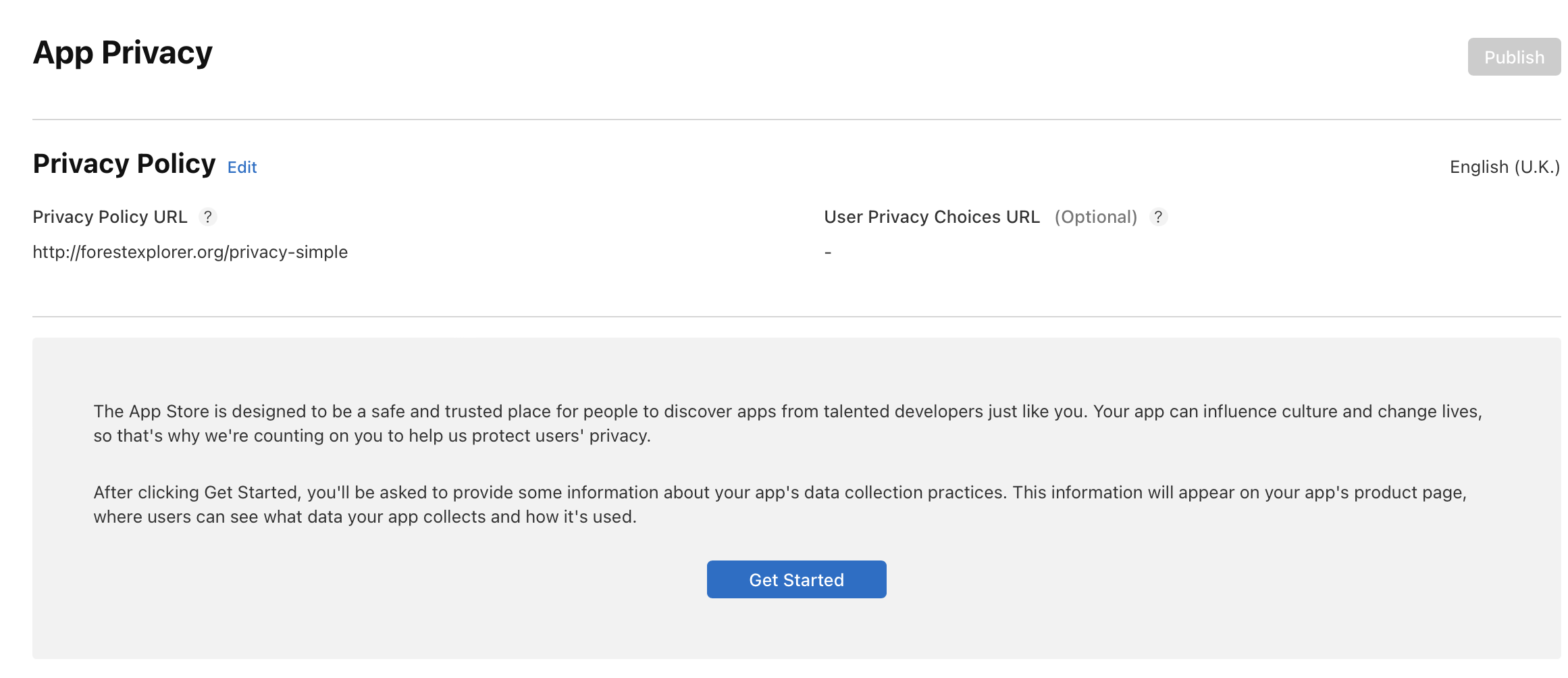
-
In the dialog that appears, indicate whether you or your third-party partners collect data from your app.
-
If the answer is no, select No, we do not collect data from this app and click Save. You don’t need to answer any further questions.
-
If the answer is yes, select Yes, we collect data from this app and click Next.
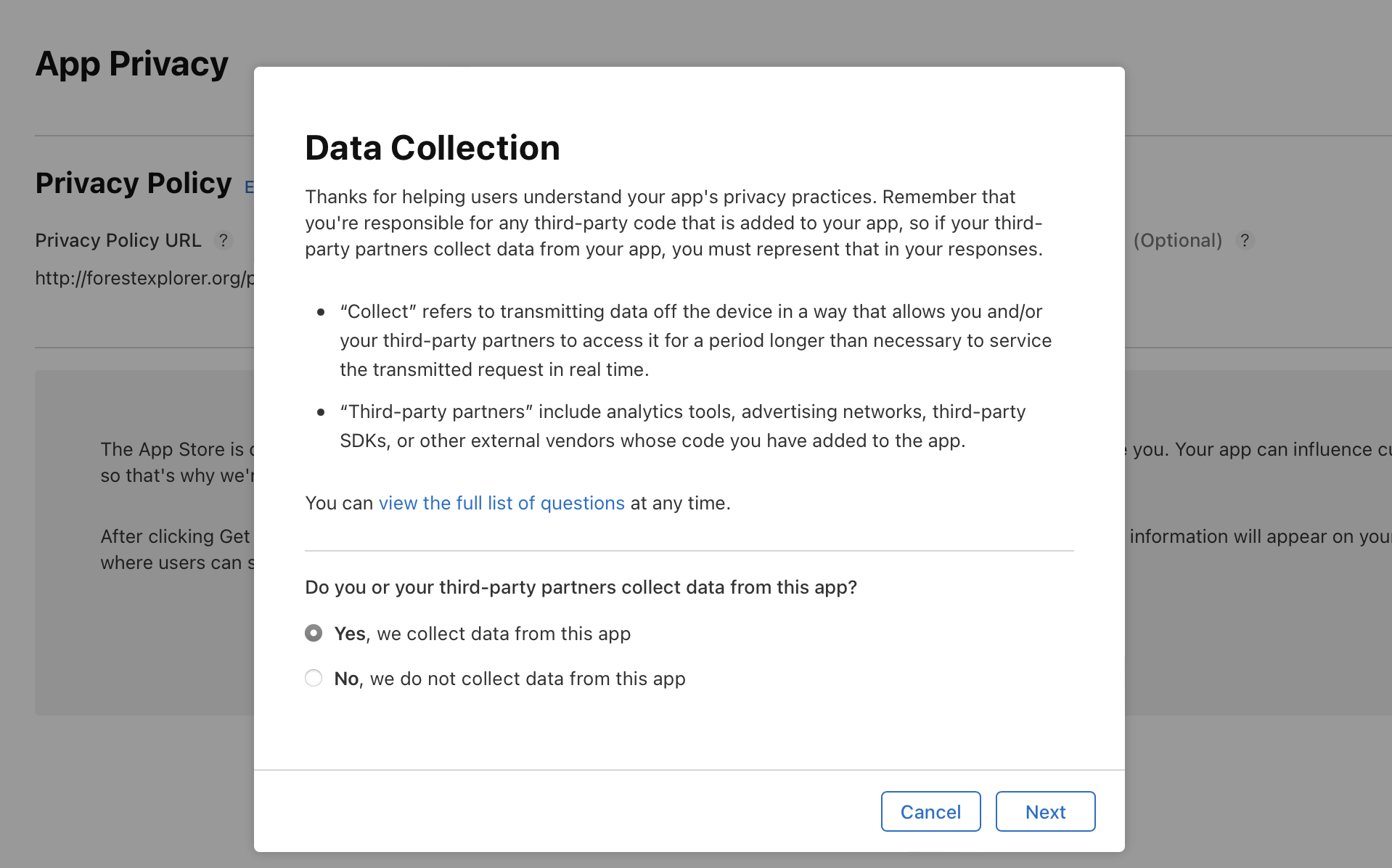
-
Select all of the data you or your third-party partners collect from this app and click Save.
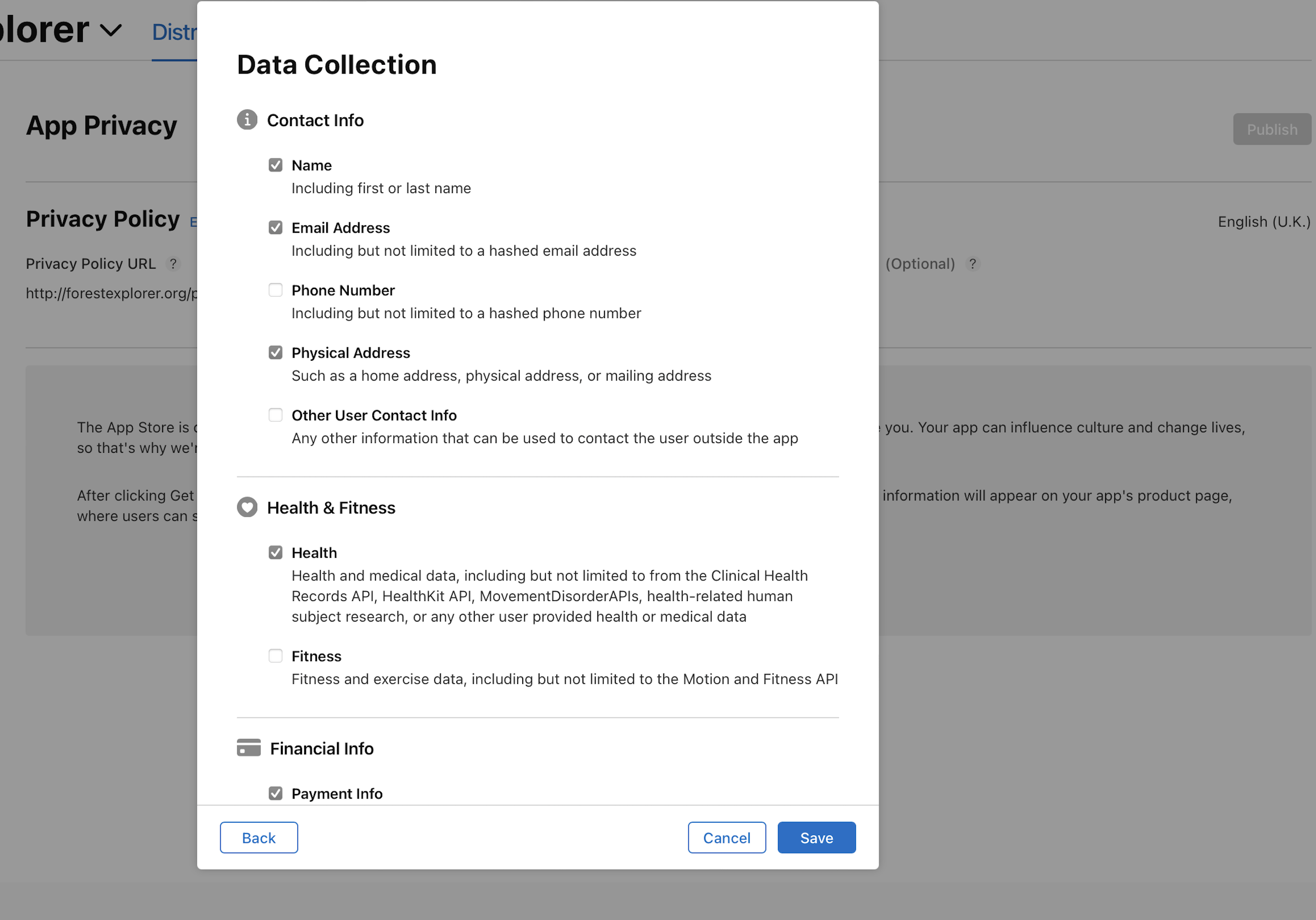
If your app is currently available on the App Store, make sure your responses reflect the data collected only from that app version.
-
In the Data Types section, click each data type and answer the questions that follow. If at any point you want to update your data types, click Edit next to Data Types.
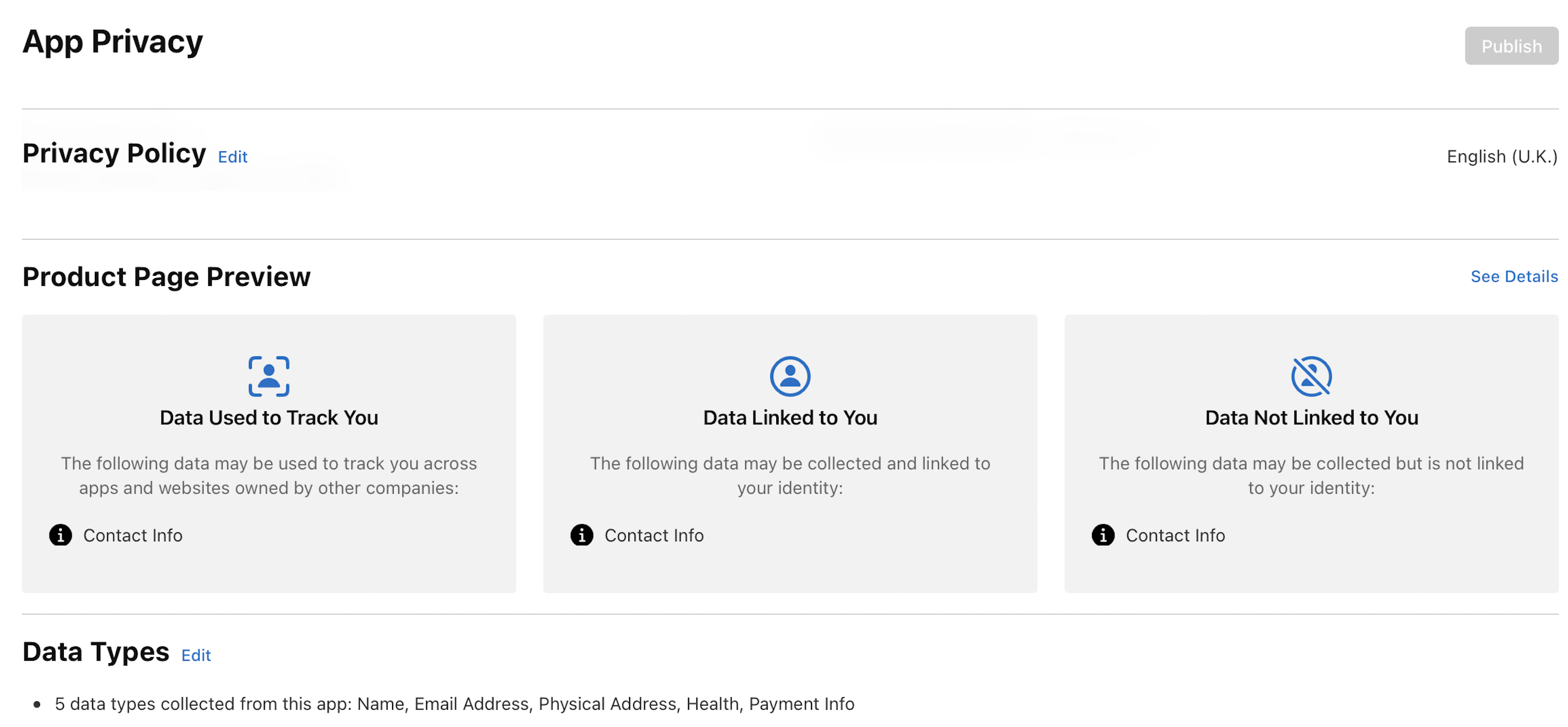
-
Click Save when finished.
-
Your responses appear in each data type section. Scroll to the Product Page Preview section to view how this information will appear on the App Store. To view product page details, click See Details.
-
On the top right of the page, click Publish.
-
A dialog appears noting that you agree that your responses are accurate, in compliance with App Review Guidelines and applicable law, and that you’ll promptly update your responses if your data practices change. To agree and continue, click Publish. Your responses will be published on your product page on the App Store. If your product page isn’t live yet, your responses will be published once your product page goes live.
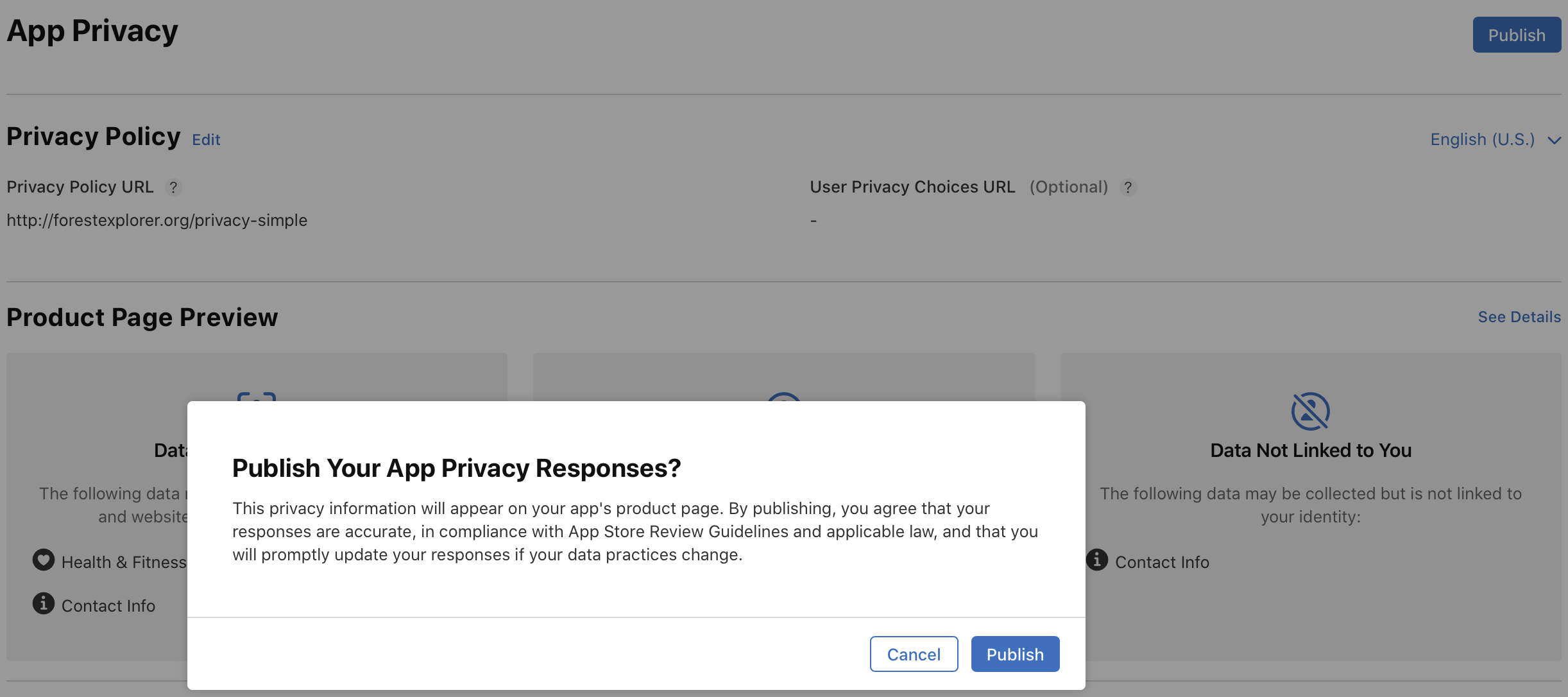
Adding and removing data types
Updates to data types will be published after you click Publish. If you select new data types, you’ll need to finish setting them up by responding to the questions in each data type section before publishing.
-
From Apps, select the app you want to view. The page opens with the Distribution tab selected.
-
In the sidebar, click App Privacy.
-
Next to Data Types, click Edit.
-
Update your selections for all of the data you or your third-party partners collect from this app.
If your app is currently available on the App Store, make sure your responses reflect the data collected only from that app version.
-
If you removed an existing data type, click Publish. Your responses to this data type will be removed from your app’s product page.
-
If you added a new data type, click Continue and complete setup for the newly added data type by clicking into the new data type and responding to questions that follow. Once you have completed responding to the questions, click Publish. Your responses to the newly added data type will appear on your app’s product page after publishing.
-
If you added a new data type and removed an existing data type, click Publish and Continue. Your responses to the removed data type will be removed from your app’s product page. You'll need to complete setup for the newly added data type by clicking into the new data type and responding to questions that follow. Once you have completed responding to the questions, click Publish. Your responses to the newly added data type will reflect on your app’s product page after publishing.
Updating app privacy responses
-
From Apps, select the app you want to view. The page opens with the Distribution tab selected.
-
In the sidebar, select App privacy.
-
To edit existing responses, on the right, click on the data type you would like to update your responses for.
-
Update your responses and click Publish. Your updated responses will be published on your app’s product page after you click Publish.
You can preview how this information about your app’s data collection and usage will look on the App Store, below the Product Page Preview section. To view product page preview details, click See Details.
Entering privacy policy information
You can enter privacy policy and privacy user choices URLs for your iOS app and macOS app platform, and privacy policy text for your tvOS app platform in App Store Connect. A privacy policy URL is required for all apps and a user privacy choices URL is optional. The URLs for your iOS app and macOS app platform and the text for your tvOS app platform can be updated if your app is in an editable app status. View Required, localizable, and editable properties.
Required role: Account Holder, Admin, App Manager, or Marketing. View role permissions.
-
From Apps, select the app you want to view. The page opens with the Distribution tab selected.
-
In the sidebar, select App privacy.
-
Next to Privacy Policy, click Edit.
-
Enter the privacy policy URL and optionally, the user privacy choices URL. If your app has a tvOS platform, enter the text of your privacy policy in the Apple TV Privacy Policy field.
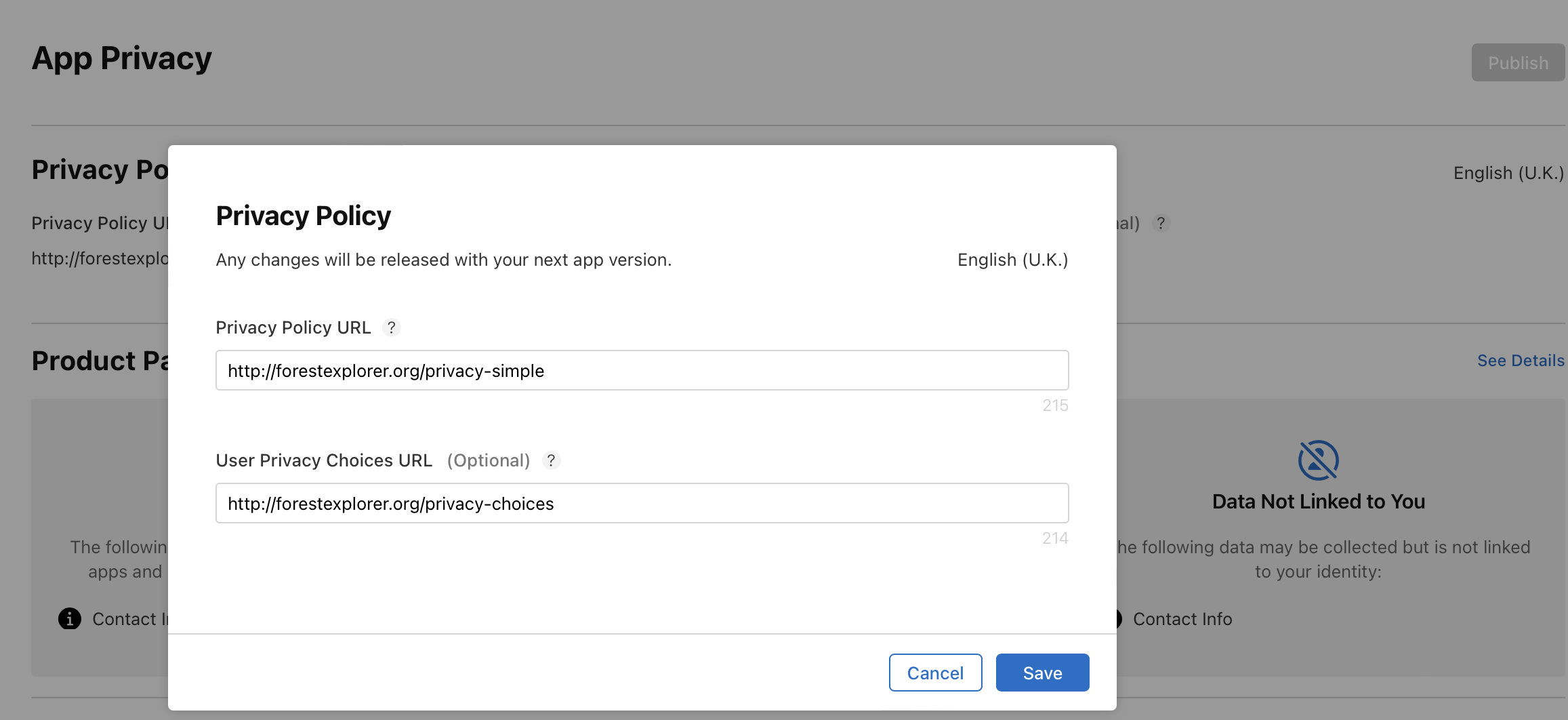
Note: You can localize the privacy policy URLs and text in all of the languages your app is available in.
-
Click Save.
Any changes to the URLs will be released with your next app version.