-
Get started
-
App Store Connect homepage
-
App Store Connect workflow
-
App Store Connect for iPhone and iPad
-
App Store Connect API
-
Manage your team
-
Create an app record
-
Add a new app
-
Set your developer name
-
View and edit app information
-
Add watchOS app information
-
Add iMessage app information
-
Add platforms
-
Create and submit app bundles
-
Edit app bundle information
-
Remove an app
-
Edit access to an app
-
Manage builds
-
Manage app information
-
Set an app age rating
-
Set the app motion information for Apple Vision Pro
-
Provide a custom license agreement
-
Localize app information
-
Manage app privacy
-
Set a tax category
-
Overview of export compliance
-
Determine and upload app encryption documentation
-
Add an app icon
-
Upload app previews and screenshots
-
Set an app preview poster frame
-
Remove app previews or screenshots
-
Manage iCloud display sets
-
Test a beta version
-
TestFlight Overview
-
Enter test information
-
Add internal testers
-
Invite external testers
-
View and manage tester information
-
View tester feedback
-
Add testers to builds
-
View build status and metrics
-
Stop testing a build
-
Provide export compliance information for beta builds
-
Remove testers from a group
-
Delete testers from TestFlight
-
Test an App Clip experience
-
Test iPhone and iPad apps on Macs with Apple silicon
-
Test iPhone and iPad apps on Apple Vision Pro
-
Manage submissions to App Review
-
Submit for review
-
Remove a submission from review
-
Reply to App Review messages
-
Manage a submission with unresolved issues
-
Upload a geographic coverage file
-
Manage your app's availability
-
Overview of publishing your app on the App Store
-
Manage availability for your app on the App Store
-
Set distribution methods
-
Publish for pre-order
-
Select an App Store version release option
-
Manage availability of iPhone and iPad apps on Macs with Apple silicon
-
Manage availability of iPhone and iPad apps on Apple Vision Pro
-
Make a version unavailable for download
-
View app status history
-
Manage app pricing
-
Update your app
-
Monitor ratings and reviews
-
Ratings and reviews overview
-
View ratings and reviews
-
Respond to reviews
-
Reset an app summary rating
-
Measure app performance
-
View App Analytics
-
View app metrics
-
View App Clip metrics
-
View in-app event metrics
-
View acquisition sources
-
Manage campaigns
-
Measure app retention
-
View product page optimization results
-
View peer group benchmarks
-
Download App Analytics Reports
-
View Sales and Trends
-
Transfer an app
-
Manage agreements
-
Manage banking information
-
Provide tax information
-
Tax forms overview
-
Provide U.S. tax information
-
Provide Australia tax information
-
Provide Brazil tax information
-
Provide Canada tax information
-
Provide Korea tax information
-
Provide Mexico tax information
-
Provide Singapore tax information
-
Provide Taiwan tax information
-
Provide Thailand tax information
-
Download tax documents for entities in Ireland
-
Manage invoices
-
Manage compliance information
-
Getting paid
-
Offer promo codes
-
Offer App Clip experiences
-
Overview of App Clips
-
Offer a default App Clip experience
-
Offer an advanced App Clip experience
-
Generate App Clip codes
-
Manage an App Clip experience
-
View domain URL status
-
Create custom product pages
-
Create product page optimization tests
-
Overview of product page optimization
-
Create a test
-
Configure test treatments
-
Run a test
-
Apply a test treatment to your product page
-
Offer in-app events
-
Configure in-app purchase settings
-
Overview for configuring in-app purchases
-
Generate keys for in-app purchases
-
Generate a shared secret to verify receipts
-
Enter server URLs for App Store Server Notifications
-
Set a tax category for in-app purchases
-
Turn on Family Sharing for in-app purchases
-
Promote in-app purchases
-
Manage in-app purchases
-
Create consumable or non-consumable in-app purchases
-
Create non-renewing subscriptions
-
View and edit in-app purchase information
-
Set a price for an in-app purchase
-
Schedule price changes
-
Set availability for in-app purchases
-
Manage subscriptions
-
Offer auto-renewable subscriptions
-
Set availability for an auto-renewable subscription
-
Manage pricing for auto-renewable subscriptions
-
Set up introductory offers for auto-renewable subscriptions
-
Set up promotional offers for auto-renewable subscriptions
-
Set up offer codes
-
Enable billing grace period for auto-renewable subscriptions
-
Test in-app purchases
-
Configure Game Center
-
Overview of Game Center
-
Configure leaderboards
-
Configure leaderboard sets
-
Configure achievements
-
Configure leaderboards and achievements
-
Archive leaderboards and achievements
-
Enable challenges
-
Overview of Game Center groups
-
Create groups
-
Add an app to a group
-
Edit groups
-
Remove an app from a group
-
Overview of testing Game Center
-
Remove leaderboard test data
-
Enable an app version for Game Center
-
Add leaderboards to an app version
-
Add leaderboard sets to an app version
-
Add achievements to an app version
-
Add multiplayer compatibility
-
Manage scores and players
-
Disable Game Center in your app
-
Distributing apps in the European Union
-
Choosing terms for your apps in the European Union
-
Measure your first annual installs
-
First annual install types
-
Making payments to Apple
-
Commissions, fees, and taxes
-
Manage distribution on an alternative app marketplace
-
Get an alternative distribution package ID
-
Submit for Notarization
-
Create a marketplace app
-
Reference
-
App information
-
Platform version information
-
App privacy
-
Age ratings
-
Provide app motion information
-
Required, localizable, and editable properties
-
App bundle information
-
App pricing and availability
-
App and submission statuses
-
App build statuses
-
App Store localizations
-
App Store pricing and availability start times by country or region
-
App Sandbox information
-
App review information
-
Maximum build file sizes
-
Export compliance documentation for encryption
-
TestFlight tester information
-
Beta tester feedback
-
App preview specifications
-
Screenshot specifications
-
Role permissions
-
User notifications
-
Generate catalog reports
-
App catalog report
-
Game Center achievement catalog report
-
Game Center leaderboard catalog report
-
In-app purchases catalog report
-
In-app purchase types
-
In-app purchase information
-
Auto-renewable subscription information
-
Pricing and availability
-
In-app purchase statuses
-
In-app purchase localization statuses
-
Auto-renewable subscription price increase thresholds
-
In-app event statuses
-
In-app event badges
-
Media and audio specifications
-
Leaderboards
-
Achievements
-
Group properties
-
App version properties
-
App metrics
-
App Clip metrics
-
In-app event metrics
-
Performance metrics
-
App analytics filters and dimensions
-
Product page optimization
-
Payment information
-
Financial report fields
-
Transaction tax report fields
-
Apple legal entities
-
Currency codes
-
Financial report regions and currencies
-
Minimum payment threshold
-
Summary Sales Report
-
Sales Events Report
-
Pre-Order Report
-
Subscription Report
-
Subscription Event Report
-
Subscriber Report
-
Subscription Offer Redemption Report
-
Magazines & Newspapers Report
-
Report file names
-
Subscription events
-
Promotional codes
-
Product type identifiers
-
Cancellation reasons
-
Sales and Trends metrics and dimensions
-
Sales and Trends reports availability
-
Banking information
Provide a custom license agreement
Apple provides a standard end-user license agreement (EULA) that applies in all countries and regions. If you don’t provide a custom EULA, the standard EULA is applied to your app and the license agreement link isn’t shown on your App Store product page.
Learn more about creating a custom EULA.
Learn how to manage your EULA with the App Store Connect API.
Edit the license agreement
-
From Apps, select your app. The page opens with the Distribution tab selected.
-
In the sidebar, click App Information.
-
On the left, in the General Information section, click Edit next to License Agreement.
-
In the dialog that appears, select “Apply a custom EULA to all chosen countries or regions.”
-
In the Custom License Agreement field, enter your custom EULA as a plain text document.
All HTML tags are stripped and escaped, and only line break characters are accepted.
 Tip: To add localized text or specify a country or region for your custom EULA, add each language and enter all localized versions within the same plain text document.
Tip: To add localized text or specify a country or region for your custom EULA, add each language and enter all localized versions within the same plain text document.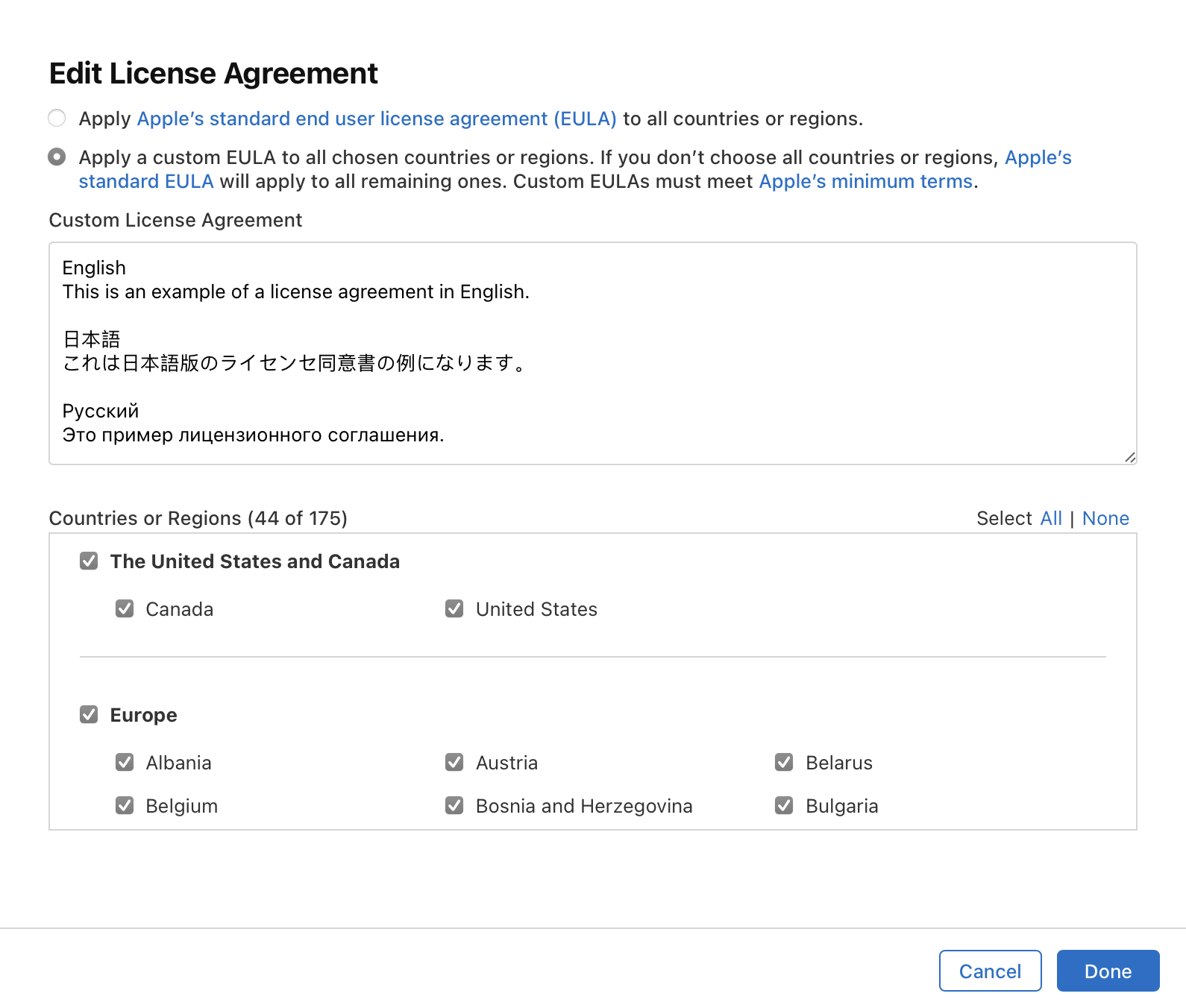
-
In the Countries or Regions section, select each country or region where you want to apply your custom EULA.
-
Click Done.
-
On the top right, click Save.