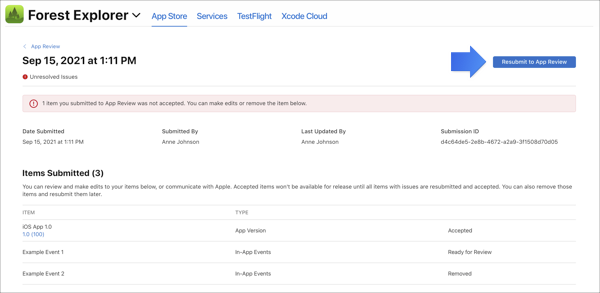-
Get started
-
App Store Connect homepage
-
App Store Connect workflow
-
App Store Connect for iPhone and iPad
-
App Store Connect API
-
Manage your team
-
Create an app record
-
Add a new app
-
Set your developer name
-
View and edit app information
-
Add watchOS app information
-
Add iMessage app information
-
Add platforms
-
Create and submit app bundles
-
Edit app bundle information
-
Remove an app
-
Edit access to an app
-
Manage builds
-
Manage app information
-
Set an app age rating
-
Set the app motion information for Apple Vision Pro
-
Provide a custom license agreement
-
Localize app information
-
Manage app privacy
-
Set a tax category
-
Overview of export compliance
-
Determine and upload app encryption documentation
-
Add an app icon
-
Upload app previews and screenshots
-
Set an app preview poster frame
-
Remove app previews or screenshots
-
Manage iCloud display sets
-
Test a beta version
-
TestFlight Overview
-
Enter test information
-
Add internal testers
-
Invite external testers
-
View and manage tester information
-
View tester feedback
-
Add testers to builds
-
View build status and metrics
-
Stop testing a build
-
Provide export compliance information for beta builds
-
Remove testers from a group
-
Delete testers from TestFlight
-
Test an App Clip experience
-
Test iPhone and iPad apps on Macs with Apple silicon
-
Test iPhone and iPad apps on Apple Vision Pro
-
Manage submissions to App Review
-
Submit for review
-
Remove a submission from review
-
Reply to App Review messages
-
Manage a submission with unresolved issues
-
Upload a geographic coverage file
-
Manage your app's availability
-
Overview of publishing your app on the App Store
-
Manage availability for your app on the App Store
-
Set distribution methods
-
Publish for pre-order
-
Select an App Store version release option
-
Manage availability of iPhone and iPad apps on Macs with Apple silicon
-
Manage availability of iPhone and iPad apps on Apple Vision Pro
-
Make a version unavailable for download
-
View app status history
-
Manage app pricing
-
Update your app
-
Monitor ratings and reviews
-
Ratings and reviews overview
-
View ratings and reviews
-
Respond to reviews
-
Reset an app summary rating
-
Measure app performance
-
View App Analytics
-
View app metrics
-
View App Clip metrics
-
View in-app event metrics
-
View acquisition sources
-
Manage campaigns
-
Measure app retention
-
View product page optimization results
-
View peer group benchmarks
-
Download App Analytics Reports
-
View Sales and Trends
-
Transfer an app
-
Manage agreements
-
Manage banking information
-
Provide tax information
-
Tax forms overview
-
Provide U.S. tax information
-
Provide Australia tax information
-
Provide Brazil tax information
-
Provide Canada tax information
-
Provide Korea tax information
-
Provide Mexico tax information
-
Provide Singapore tax information
-
Provide Taiwan tax information
-
Provide Thailand tax information
-
Download tax documents for entities in Ireland
-
Manage invoices
-
Manage compliance information
-
Getting paid
-
Offer promo codes
-
Offer App Clip experiences
-
Overview of App Clips
-
Offer a default App Clip experience
-
Offer an advanced App Clip experience
-
Generate App Clip codes
-
Manage an App Clip experience
-
View domain URL status
-
Create custom product pages
-
Create product page optimization tests
-
Overview of product page optimization
-
Create a test
-
Configure test treatments
-
Run a test
-
Apply a test treatment to your product page
-
Offer in-app events
-
Configure in-app purchase settings
-
Overview for configuring in-app purchases
-
Generate keys for in-app purchases
-
Generate a shared secret to verify receipts
-
Enter server URLs for App Store Server Notifications
-
Set a tax category for in-app purchases
-
Turn on Family Sharing for in-app purchases
-
Promote in-app purchases
-
Manage in-app purchases
-
Create consumable or non-consumable in-app purchases
-
Create non-renewing subscriptions
-
View and edit in-app purchase information
-
Set a price for an in-app purchase
-
Schedule price changes
-
Set availability for in-app purchases
-
Manage subscriptions
-
Offer auto-renewable subscriptions
-
Set availability for an auto-renewable subscription
-
Manage pricing for auto-renewable subscriptions
-
Set up introductory offers for auto-renewable subscriptions
-
Set up promotional offers for auto-renewable subscriptions
-
Set up offer codes
-
Enable billing grace period for auto-renewable subscriptions
-
Test in-app purchases
-
Configure Game Center
-
Overview of Game Center
-
Configure leaderboards
-
Configure leaderboard sets
-
Configure achievements
-
Configure leaderboards and achievements
-
Archive leaderboards and achievements
-
Enable challenges
-
Overview of Game Center groups
-
Create groups
-
Add an app to a group
-
Edit groups
-
Remove an app from a group
-
Overview of testing Game Center
-
Remove leaderboard test data
-
Enable an app version for Game Center
-
Add leaderboards to an app version
-
Add leaderboard sets to an app version
-
Add achievements to an app version
-
Add multiplayer compatibility
-
Manage scores and players
-
Disable Game Center in your app
-
Distributing apps in the European Union
-
Choosing terms for your apps in the European Union
-
Manage distribution on an alternative app marketplace
-
Get an alternative distribution package ID
-
Submit for Notarization
-
Measure your first annual installs
-
Making payments to Apple
-
Commissions, fees, and taxes
-
First annual install types
-
Create a marketplace app
-
Reference
-
App information
-
Platform version information
-
App privacy
-
Age ratings
-
Provide app motion information
-
Required, localizable, and editable properties
-
App bundle information
-
App pricing and availability
-
App and submission statuses
-
App build statuses
-
App Store localizations
-
App Store pricing and availability start times by country or region
-
App Sandbox information
-
App review information
-
Maximum build file sizes
-
Export compliance documentation for encryption
-
TestFlight tester information
-
Beta tester feedback
-
App preview specifications
-
Screenshot specifications
-
Role permissions
-
User notifications
-
Generate catalog reports
-
App catalog report
-
Game Center achievement catalog report
-
Game Center leaderboard catalog report
-
In-app purchases catalog report
-
In-app purchase types
-
In-app purchase information
-
Auto-renewable subscription information
-
Pricing and availability
-
In-app purchase statuses
-
In-app purchase localization statuses
-
Auto-renewable subscription price increase thresholds
-
In-app event statuses
-
In-app event badges
-
Media and audio specifications
-
Leaderboards
-
Achievements
-
Group properties
-
App version properties
-
App metrics
-
App Clip metrics
-
In-app event metrics
-
Performance metrics
-
App analytics filters and dimensions
-
Product page optimization
-
Payment information
-
Financial report fields
-
Transaction tax report fields
-
Apple legal entities
-
Currency codes
-
Financial report regions and currencies
-
Minimum payment threshold
-
Summary Sales Report
-
Sales Events Report
-
Pre-Order Report
-
Subscription Report
-
Subscription Event Report
-
Subscriber Report
-
Subscription Offer Redemption Report
-
Magazines & Newspapers Report
-
Report file names
-
Subscription events
-
Promotional codes
-
Product type identifiers
-
Cancellation reasons
-
Sales and Trends metrics and dimensions
-
Sales and Trends reports availability
-
Banking information
Manage a submission with unresolved issues
If you’re using the updated submission experience and any of the items in your submission are rejected, the submission status will change to Unresolved Issues. A submission isn’t considered approved until all items have been accepted by App Review. Items that were rejected can be either edited and resubmitted, or removed from the submission to continue with the accepted items. When a submission has a status of Unresolved Issues, more items can’t be added to it.
Remove rejected items
-
From Apps, click View App Review Issues & Messages.
-
From the In Progress section, click Resolve next to the submission.
-
Hold the pointer over the item you want to remove, then click the delete button (–).
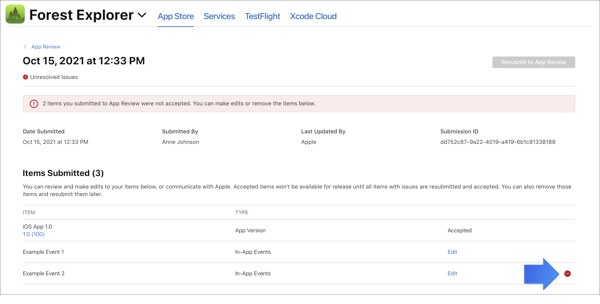
Once all rejected items are removed, the submission will move to the Completed section of the App Review page and will be ready to be released.
Edit and resubmit rejected items
-
From Apps, click View App Review Issues & Messages.
-
From the In Progress section, click Resolve next to the submission.
-
Click Edit next to the item you want to edit.
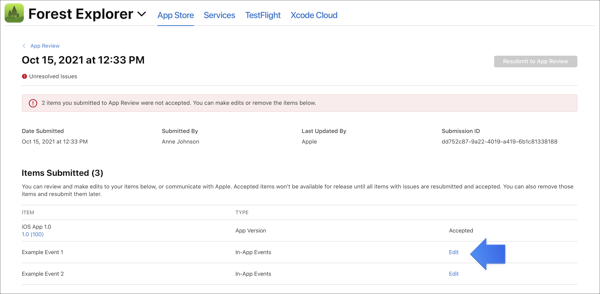
-
Make the necessary changes, then click Add for Review.
Items in a submission can be edited only once before resubmission. If you no longer want to submit the item, you can remove it. Please note that removed items can’t be added back to the same submission.
-
Once you edit or remove all rejected items, click Resubmit to App Review from the submission details page.