-
Overview of publishing your app on the App Store
-
Manage availability for your app on the App Store
-
Set distribution methods
-
Publish for pre-order
-
Select an App Store version release option
-
Manage availability of iPhone and iPad apps on Macs with Apple silicon
-
Manage availability of iPhone and iPad apps on Apple Vision Pro
-
Make a version unavailable for download
-
View app status history
Select a version release option
You can select a version release option in App Store Connect for each platform version of your app.
Note: If you’ve never released your app to the App Store and it’s set up for pre-order in a country or region, the app version must be manually released. The Version Release section will be grayed out and Release the app yourself will be automatically selected.
Required role: Account Holder, Admin, or App Manager. View role permissions.
-
From My Apps, select your app. The page opens with the App Store tab selected.
-
In the sidebar, click the app version you want to set a release option for.
-
In the Version Release section, select a release option:
-
Release the app yourself: Select “Manually release this version.” (Later, manually release the version.)
-
Automatically release the app after approval: Select “Automatically release this version.”
-
Automatically release the app but no earlier than a specified date: Select “Automatically release this version after App Review, no earlier than” and below this option, enter a date and time.
-
-
On the top right of the page, click Save.
Manually release a version
If you choose to manually release a version when you submit your app for review, you can release the version after it’s approved and the status changes to Pending Developer Release.
Releasing an app version only applies to the platform you’re releasing the version for. If the app has other platforms with versions in Pending Developer Release that you want to release to the App Store, you’ll need to manually release each version for each platform.
If you have an app in the Pending Developer Release state for longer than 30 days, you’ll receive an email reminder from Apple.
Learn how to manually release a version with the App Store Connect API.
-
From My Apps, select your app. The page opens with the App Store tab selected.
-
In the sidebar, select the app version that has the status of Pending Developer Release.
-
On the top right, click Release This Version.
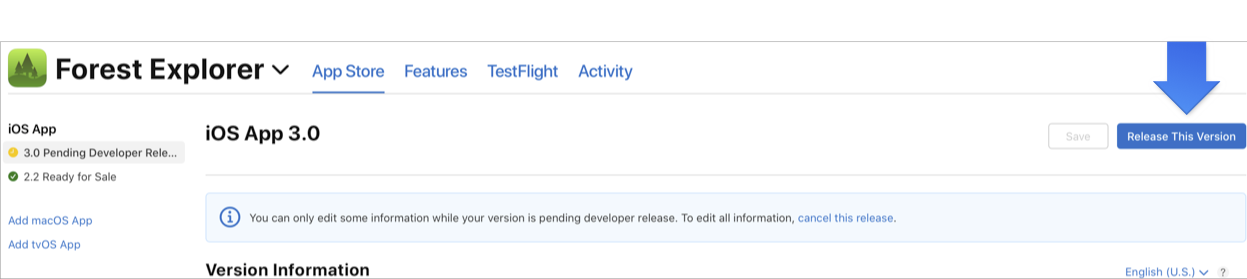
-
In the dialog that appears, click Confirm.
After manually releasing your app version, allow up to 24 hours for the app to appear on the App Store. Alternatively, if you want to cancel the release, click Cancel This Release in the message that appears on the version page.
Note: When you click Release This Version, the new app version will be published for pre-order in the specified countries or regions where your app is set up for pre-order, in addition to being released for download or purchase in any country or region where the App Store status is Available or Available on App Release. Learn more.