Using Widget Events
Widgets may need to respond to certain events. If your widget is processor intensive, it shouldn't be running when Dashboard is hidden. If it shows focus by lighting up, it needs to be aware of when it receives focus. These events are useful for widget developers who want to be aware of widget and Dashboard events.
Dashboard Activation Events
A widget can know when Dashboard is active. When Dashboard is hidden, your widget should not consume any CPU time or network resources. Assign methods to the properties widget.onshow and widget.onhide to notify your widget that Dashboard is active. For example, the World Clock widget assigns functions for starting and halting the display of time in its main JavaScript file.
if (window.widget) |
{ |
widget.onshow = onshow; |
widget.onhide = onhide; |
} |
When Dashboard is shown, onshow is called. This function sets a timer in motion:
function onshow () { |
if (timer == null) { |
updateTime(); |
timer = setInterval("updateTime();", 1000); |
} |
} |
When Dashboard is hidden, onhide halts the timer:
function onhide () { |
if (timer != null) { |
clearInterval(timer); |
timer = null; |
} |
} |
Use these properties when your widget is resource intensive. If your widget continually fetches data from the Internet (examples are the Stocks and Weather widgets), or constantly draws data (for example, a clock), there's no need to have it active when Dashboard is hidden.
Widget Focus Events
A widget can also know when it is in focus so that it can change behavior if it is the foremost widget. An example of this behavior is provided by the Calculator widget. Notice that when it is the foremost widget, as in Figure 3-2, its screen changes from gray to blue.
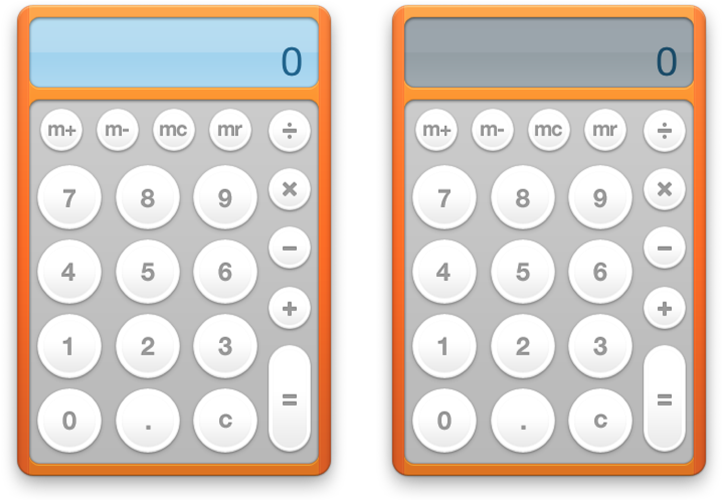
This event is handled by window.onfocus and window.onblur, two properties of the widget window. Here’s the code the Calculator widget uses to specify which functions to call on each event:
window.onfocus = focus; |
window.onblur = blur; |
The focus function makes the blue LCD visible:
function focus() |
{ |
document.getElementById("lcd-backlight").style.visibility = "block"; |
document.getElementById("calcDisplay").setAttribute("class", "backlightLCD"); |
} |
The blur function hides the blue LCD:
function blur() |
{ |
document.getElementById("lcd-backlight").style.visibility = "none"; |
document.getElementById("calcDisplay").setAttribute("class", "nobacklightLCD"); |
} |
Widget Drag Events
It might be appropriate for your widget to be aware of when it’s being dragged around Dashboard. Two properties are available to notify you of when drags start and end:
Called when a widget is at the beginning of a drag.
Called when a widget is at the end of a drag.
widget.ondragstartwidget.ondragendYou assign each of these listeners a handler for when the event that the widget is supposed to be aware of:
widget.ondragstart = widgetDragStartHandler; |
widget.ondragend = widgetDragEndHandler; |
The handlers are not passed any parameters.
Widget Removal Event
Your widget can be notified when it is removed from Dashboard. This is useful for removing widget preferences that you don’t want to persist after your widget is dismissed, or for any situation where something needs to be performed upon the close of your widget.
The onremove listener takes a handler that’s called when your widget is closed:
widget.onremove = removalHandler; |
Copyright © 2010 Apple Inc. All Rights Reserved. Terms of Use | Privacy Policy | Updated: 2010-02-01