-
Overview of publishing your app on the App Store
-
Manage availability for your app on the App Store
-
Set distribution methods
-
Publish for pre-order
-
Select an App Store version release option
-
Manage availability of iPhone and iPad apps on Macs with Apple silicon
-
Manage availability of iPhone and iPad apps on Apple Vision Pro
-
Make a version unavailable for download
-
View app status history
Manage availability for your app on the App Store
Before you submit your app for review for the App Store, you’ll need to set its availability. You can make your app available in any of the 175 countries or regions where the App Store is available and offer your app for pre-order in App Store countries or regions where the app hasn't already been published.
A customer’s Apple ID country or region setting determines the App Store country or region where they can purchase apps. For example, an Apple ID set to Japan can only purchase apps from the App Store in Japan.
Please note that your app may not be able to be downloaded or used in certain countries or regions on the App Store due to legal or regulatory requirements. View your app's App Store statuses to learn more.
Required role: Account Holder, Admin, or App Manager. View role permissions.
Set up availability for your app on the App Store
-
From Apps, select your app. The page opens with the Distribution tab selected.
-
In the sidebar, click Pricing and Availability, then scroll to the App Availability section.
-
Click Set Up Availability.
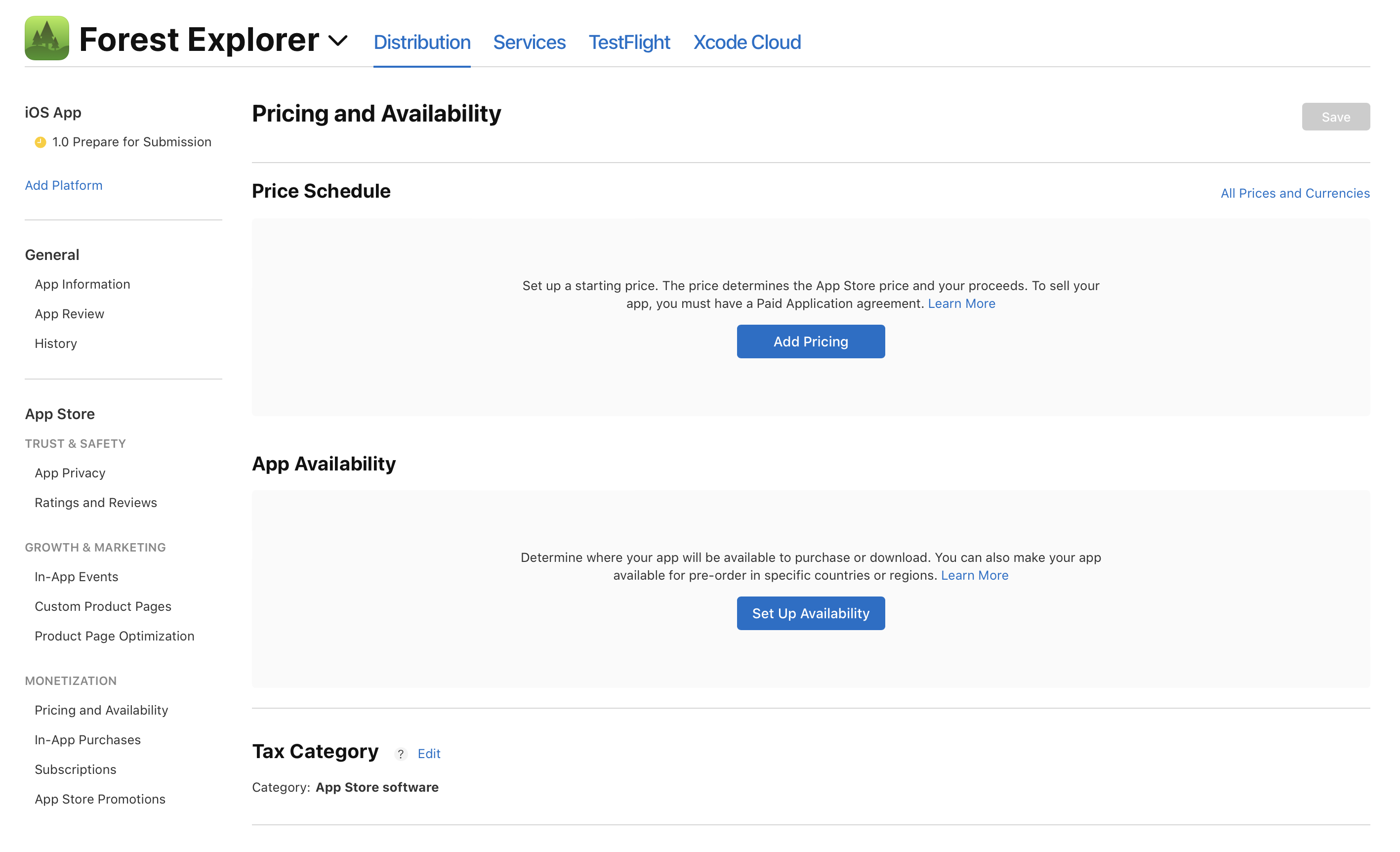
-
Select whether your app will be available for purchase or download on the App Store in All Countries or Regions, Specific Countries or Regions, or Publish as Pre-Order, then click Next.
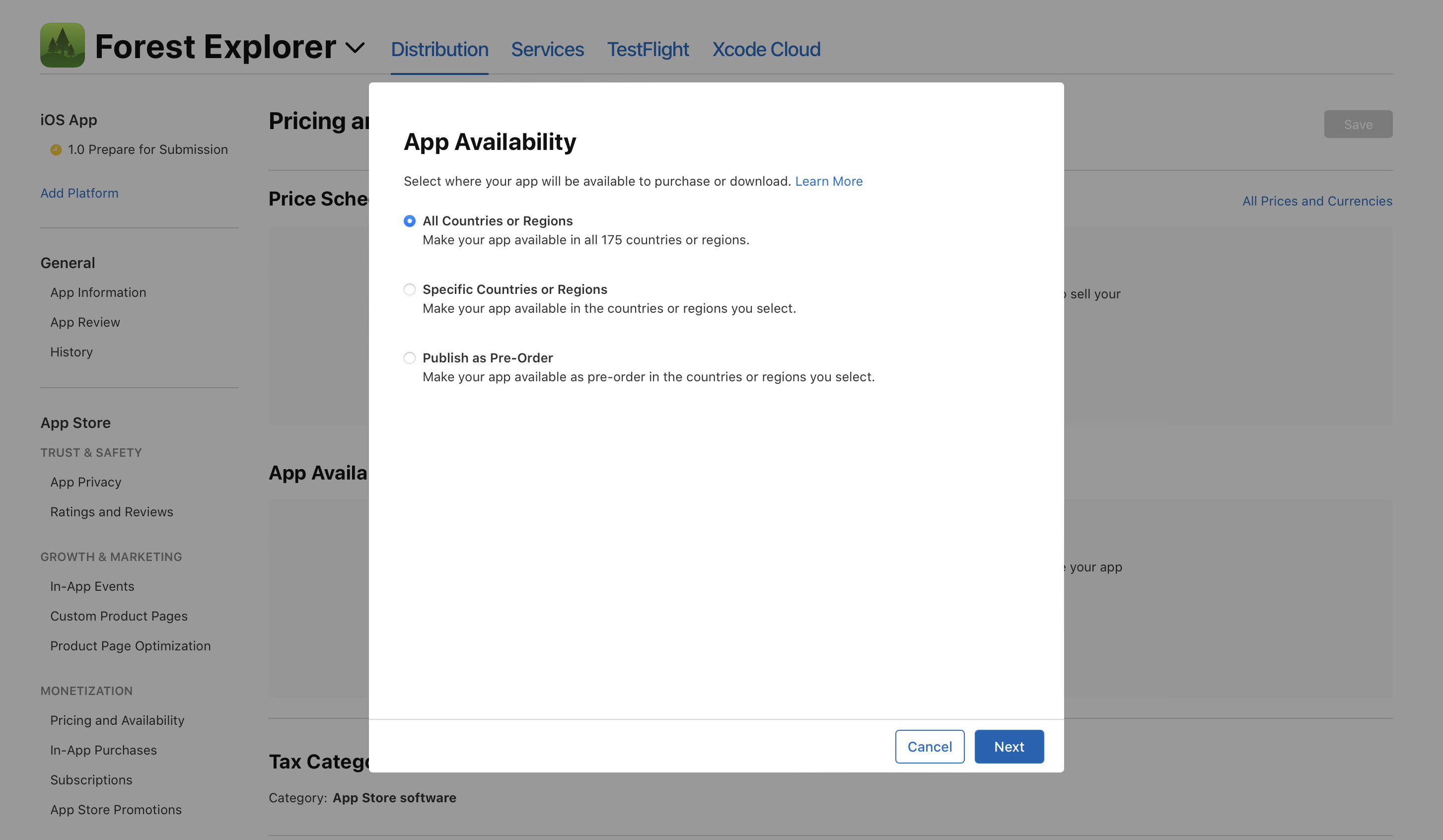
If you selected All Countries or Regions, click Confirm to make the app available in all 175 countries or regions of the App Store after it becomes Ready for Distribution. Your app will also be made available in all future countries or regions added to the App Store.
If you selected Specific Countries or Regions, select the countries or regions where you want to make your app available on the App Store. You can also select the box at the bottom of the list of countries or regions if you wish to make your app available in all future countries or regions added to the App Store. Click Next, then click Confirm to make the app available in your selected countries or regions after it becomes Ready for Distribution.
Note: Once your app is released for download or purchase on the App Store in a country or region, it can no longer be made available for pre-order in that same location.
If you selected Publish as Pre-Order, make your app available for pre-order by selecting a release date and the countries or regions where you want to make your pre-order available. If new countries or regions are added to the App Store in the future, your app will be made available for download or purchase there. Learn more about offering your app for pre-order.
View the status of your app's availability on the App Store in a specific country or region
After you’ve set up availability for your app, you can take the following steps to monitor the availability status for your app in all 175 countries or regions on the App Store.
-
From Apps, select your app. The page opens with the Distribution tab selected.
-
In the sidebar, click Pricing and Availability, then scroll to the App Availability section.
-
Under App Availability, click Manage.
-
Under Availability, view the App Store status for each country or region. Learn more about App Store availability statuses.
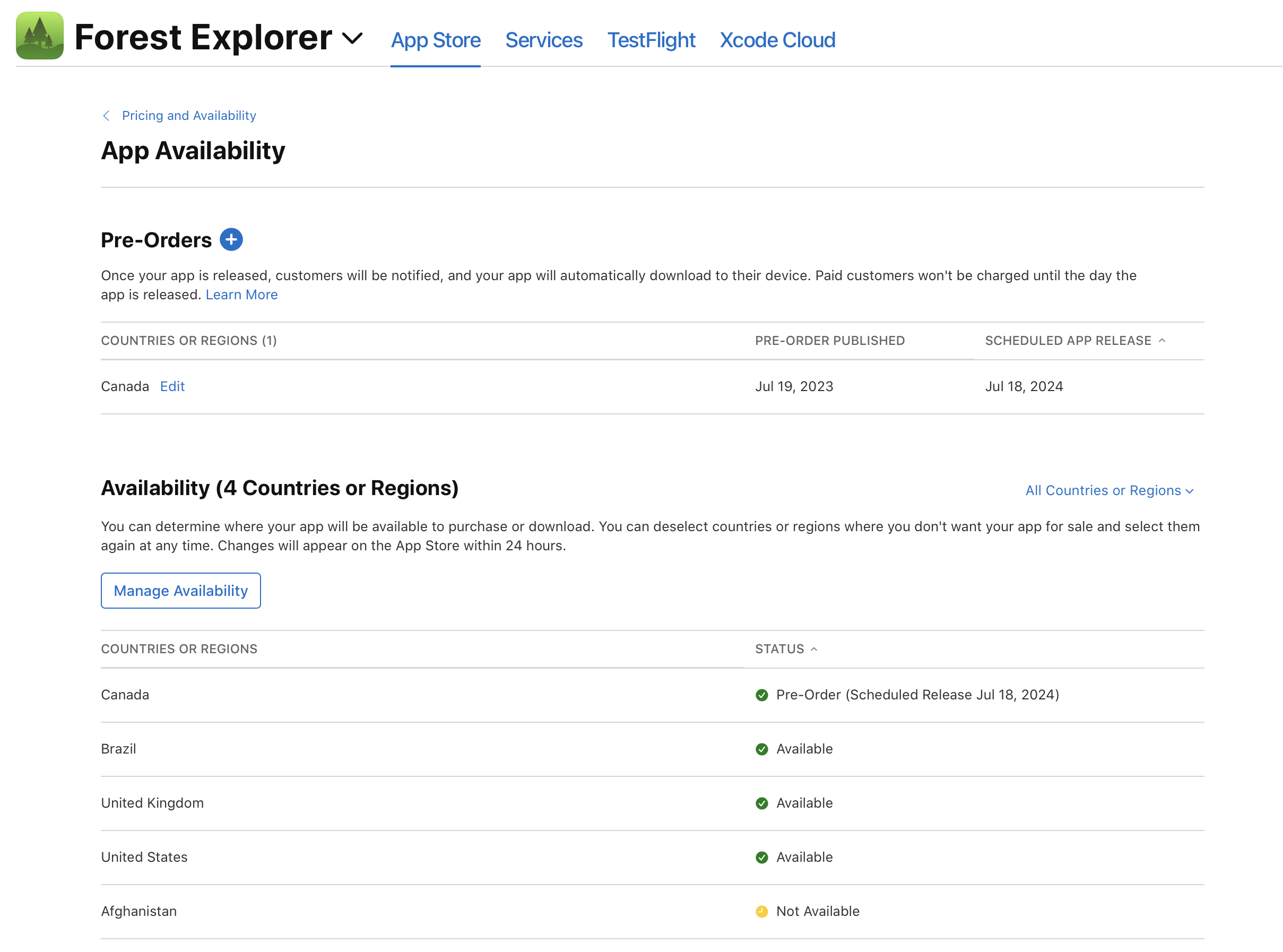
Edit your app’s availability on the App Store
You can manage your app’s availability on the App Store at any time in App Store Connect.
-
From Apps, select your app. The page opens with the Distribution tab selected.
-
In the sidebar, click Pricing and Availability, then scroll to the App Availability section.
-
Under App Availability, click Manage.
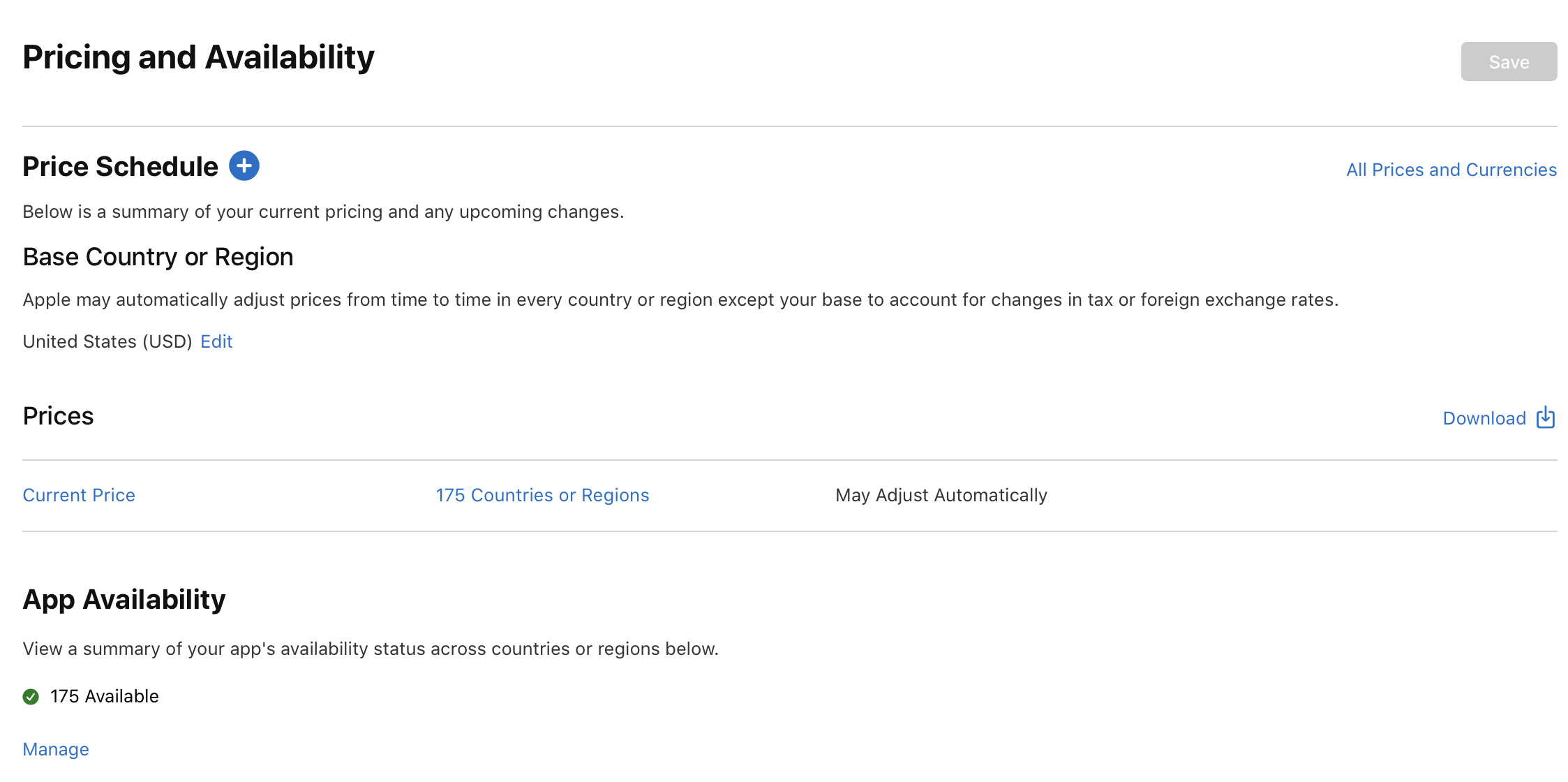
-
Under Availability, click Manage Availability.
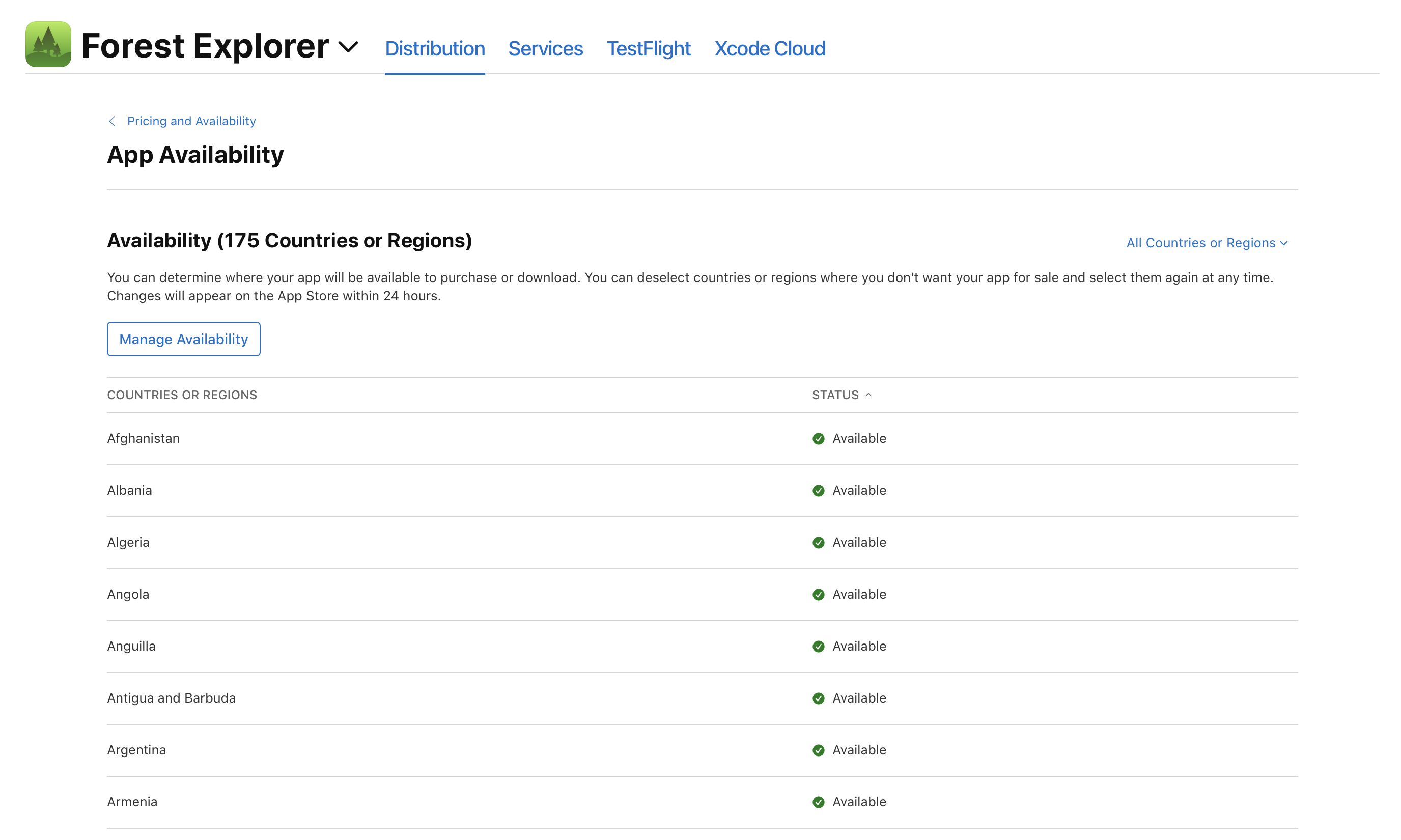
-
In the dialog that appears, change your app’s availability by selecting or deselecting countries or regions. You can also change whether your app will be made available in all future countries or regions added to the App Store by selecting or deselecting the box at the bottom of the list of countries or regions.
Note: After deselecting a country or region where your app was previously available, the app will be removed from the App Store in that country or region. Users who previously downloaded your app from the App Store in that country or region will continue to receive app updates.
-
Click Next, then confirm.
These changes will go into effect immediately but may take up to 24 hours to appear to all users.
Remove your app from the App Store in all countries or regions
-
From Apps, select your app. The page opens with the Distribution tab selected.
-
In the sidebar, click Pricing and Availability.
-
Scroll to the bottom of the page, and click Remove App From Sale.
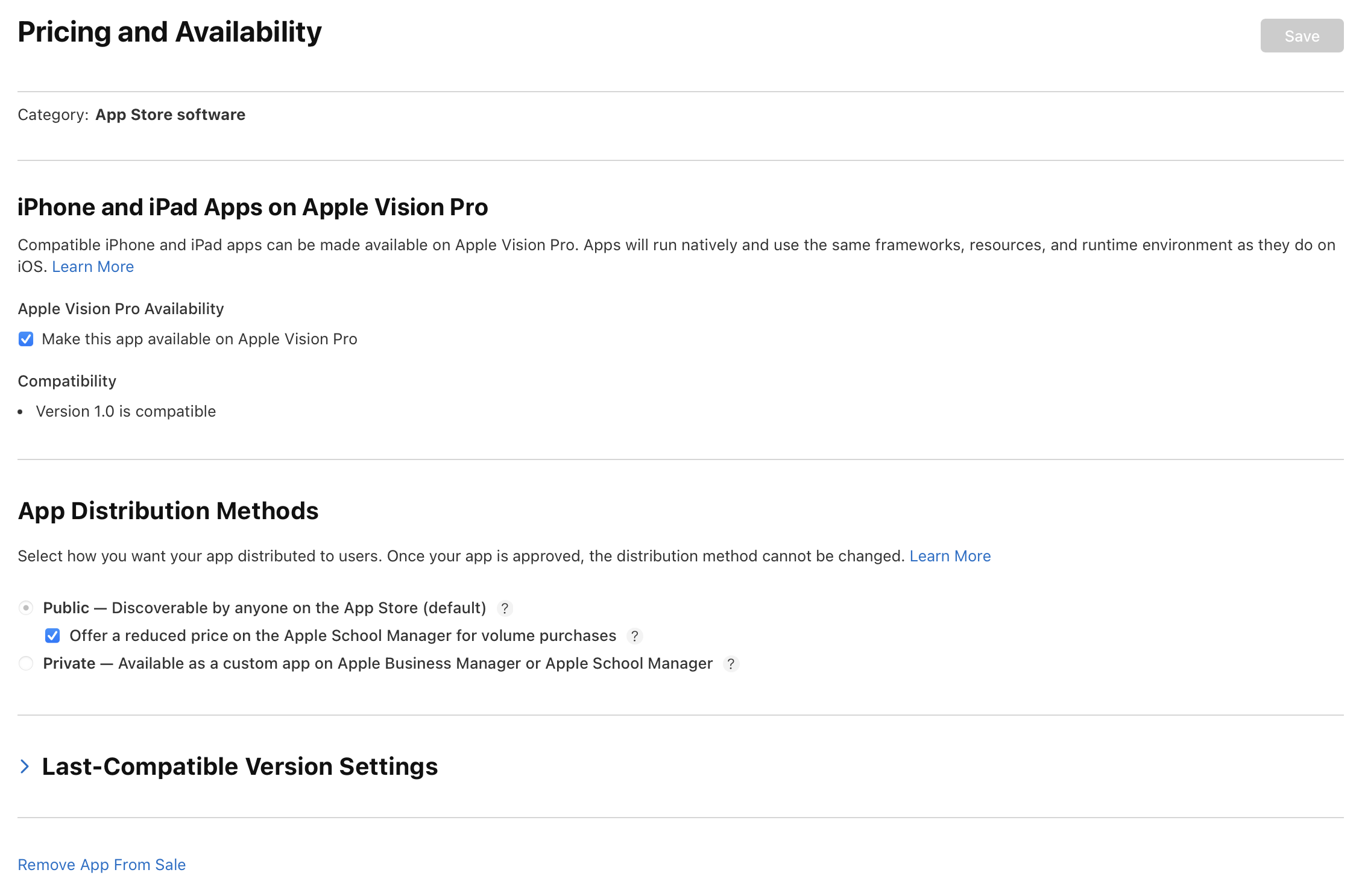
-
In the dialog that appears, Click Remove to confirm.
Your app will be removed from the App Store in all countries or regions within 24 hours.